The recent release of VarSeq 2.2.2 brings our Word report template system, previously featured in VSClinical AMP, to the VSClinical ACMG workflow. This blog post will describe how to use the Word template system using one of our shipped templates as well as how to start customizing your own templates. We will cover the three different report templates that ship with VarSeq, describe the sections common to the report templates, and how to customize them. Our reports are designed to be the end-product of the clinical testing workflow and can be customized and specialized to each test and clinical lab.
VSClinical ACMG Report Templates
To get started, go to the Report tab within your VSClinical ACMG project. Then select the Word icon in the right bar (Figure 1).

You can then create a new template or select an existing template from the dropdown. If you are creating a new template, you will want to select one of our shipped templates from the dropdown as a starting point.
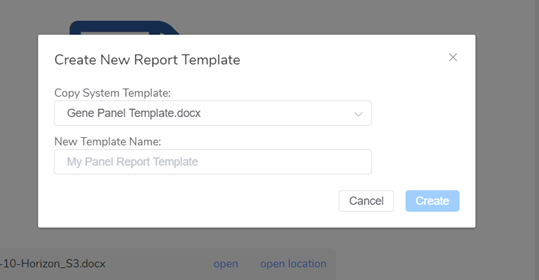
The VSClinical ACMG workflow ships with three unique templates:
- Gene Panel Template: Focus on a small set of genes, more compact representation
- Trio Report Template: Focus on inheritance from parents to an affected proband
- Mendelian Disorder Template: Whole genome/exome with expanded incidental findings
Each of these templates has its own styling and sections to fit different use cases. These sections are easily editable and can be changed, removed, or even copied over from a different template depending on your needs. To start editing a template simply select ‘open’ next to your template (Figure 3). Or if you would like to view all templates, select ‘open location,’ and then open the template in Word.
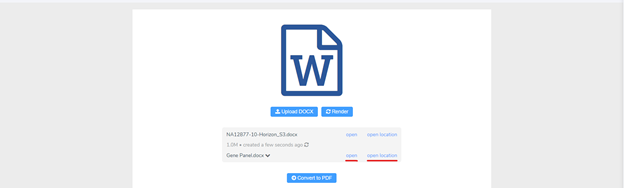
Before discussing how to customize the template to your specific clinical test and lab needs, let us review the different sections that are present in each of the three shipped report templates.
Sections of Each Report
Each of our three shipped report templates features a variety of different sections as well as their own look and feel. Shown below (Figure 4.) are the first two pages of a rendered Gene Panel report. The Gene Panel Template includes compact header and patient summary sections in contrast to the Trio Template which features an expanded patient summary section with parent information.
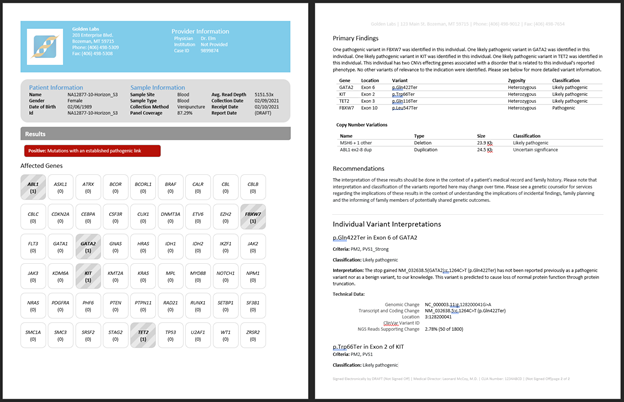
The Gene Panel Template also includes the popular ‘Tested Genes Grid’, highlighting at a glance which genes have findings. You can configure the list of genes from the options dialog of the VSClinical start page. Only genes with primary or incidental (secondary) findings, will be highlighted. Variants of uncertain significance do not get counted in the gene grid. Moving on, you can see the primary findings section, which in this report, features a minimal table of variants followed by a more detailed interpretation section for each variant.
Next, let us look at a couple pages from our Mendelian Disorder Template (Figure 5.) This template includes an expanded incidental findings section broken out in ‘Monogenic Disease Risk’ and ‘Carrier Status.’ For testing exomes and genomes, it will be common to find incidental findings, many of which are present in recessive genes and thus only indicate a carrier status. Incidental findings in known dominant inherited Mendelian disease genes may indicate a lifetime risk of linked disorders. Following this is the ‘Variants of Unknown Significance’ section which highlights the bolder table design present in the Mendelian Disorder Template. These variants have technical information and references to external variant databases that may be useful in tracking their status as potentially relevant clinical variants over time.
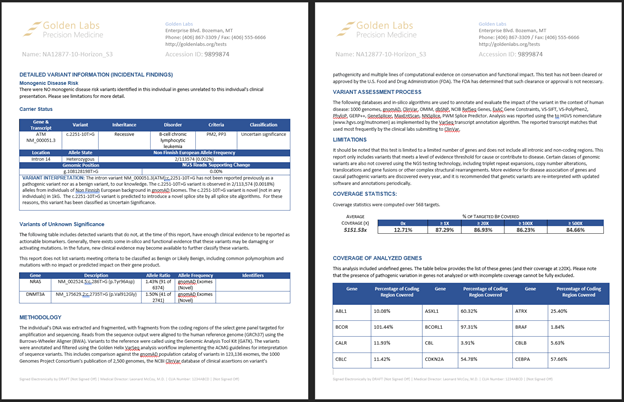
Each of our shipped templates also includes test-specific sections such as Methodology, Background, Variant Assessment Process, and Limitations, the text of which can be adapted to fit your specific tests.
Looking at the last couple pages of our Trio Template (Figure 6.), you can see our gene coverage table, which is present in all three of our shipped templates. Also displayed is the references section which consists of all PubMed IDs referenced throughout the included variant interpretations. Finally, we have a section detailing the classification system used and any frequency thresholds followed by a list of all the annotation sources used in the current evaluation.
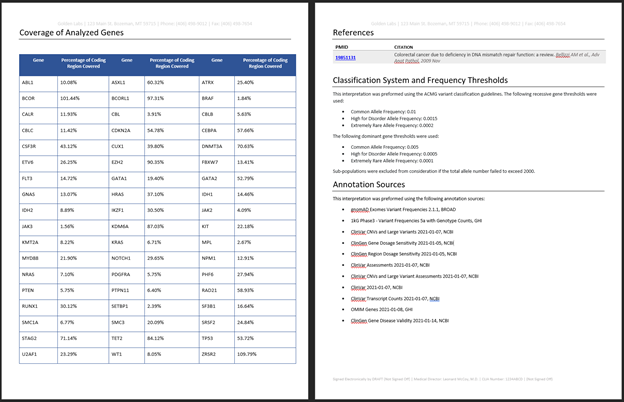
Customizing the Reports
After selecting one of our shipped templates as a starting point, it is easy to start customizing your template to fit your specific needs. Editing a report template is as straightforward as editing a Word file! When editing your template, you can do things like updating text or styling, removing unwanted sections, or even copying sections from another template. When copying or deleting sections of the report, pay attention to loops being opened (ex. ‘{#cnvs}’) and closed (ex. ‘{/}’). And don’t worry about making a mistake, we will provide useful error messages (Figure 7.) if anything goes wrong!
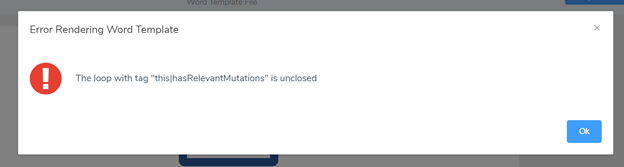
Report customizations can go beyond just editing the existing Word templates. There is a rich set of data available to pull into your template, not all of which is even being used by our shipped starting templates reviewed here. You may also notice that some data in the templates have extra strings added to them, such as ‘|defaultValue:”Unknown”’. In the next blog post on this topic, we will discuss exploring the input report data, how conditional and loop control flow are managed, and finally look at how you can write your own custom logic to manipulate, filter, and define automatic text for your report templates.
I hope you enjoyed this blog on our new VSClinical ACMG word report templates. As always, if you have any questions about these templates or other features of our software, please don’t hesitate to reach out to [email protected]. Feel free to also check out some of our other blogs that contain important, useful news and updates for the next-gen sequencing community.